HubSpot
If your subscription mode has third-party application integration enabled, you can access the HubSpot integration using the following steps:
- Log in to Usizy’s Dashboard.
- Click on ‘HubSpot’ in the left menu under the ‘Integrations’ submenu.
Now all you have to do is fill in the required information to integrate with your HubSpot account.
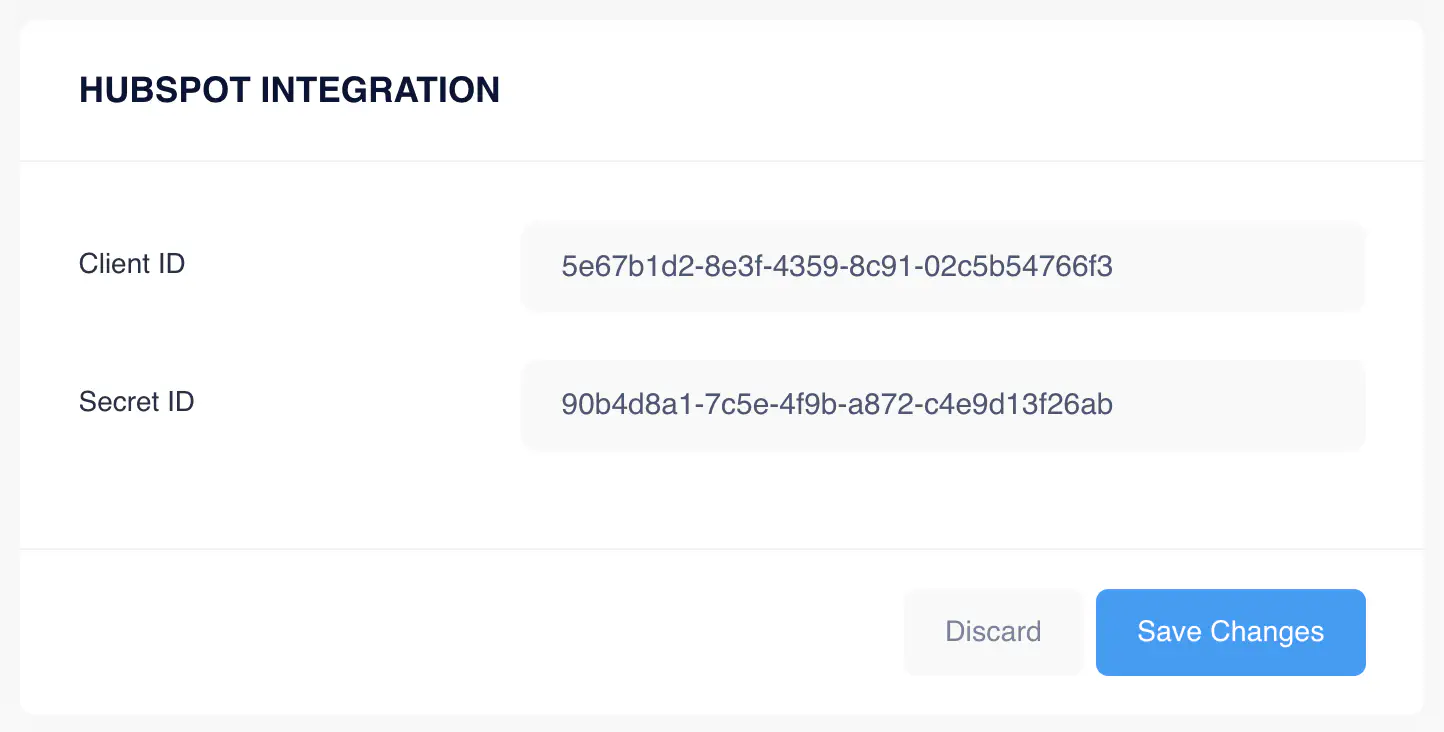
Steps to obtain the credentials in HubSpot:
- Log in to HubSpot Developer Account:
- Go to: https://developers.hubspot.com/.
- Enter your account credentials to access the developer dashboard.
- Create a New App:
- Click on Create App in the developer dashboard.
- Provide a meaningful name for your app, such as "Smart Assistant".
- Set the Redirect URL to the URL where your integration will handle OAuth responses (e.g.,
https://sa-media.usizy.es/smart-assistant/oauth/callback).
- Configure Scopes:
- In the app settings, go to the Auth tab and select the required scopes:
tickets: For managing ticket data.crm.objects.contacts: For accessing contact details.crm.objects.owners.read: For reading ticket owners.
- Save and Publish:
- Save your app settings and click Publish to make the app available for use.
- Obtain Client ID and Client Secret:
- Once the app is created, locate the Client ID and Client Secret in the app settings. These will be required for authentication.
Steps to configure a Webhook in HubSpot:
- Create a Webhook Subscription:
- In the developer dashboard, select your app and navigate to Webhooks.
- Click Create Subscription.
- Set the webhook URL to
https://sa-media.usizy.es/smart-assistant/hubspot_webhook/.
- Select Events:
- Choose the events you want to subscribe to, such as:
ticket.creation: When a new ticket is created.ticket.propertyChange: When a ticket property is updated.
- Verify the Webhook:
- HubSpot will send a verification request to your webhook URL.
- Respond with a
200 OKto confirm the subscription.
- Activate the Webhook:
- Once verified, activate the webhook to start receiving events.